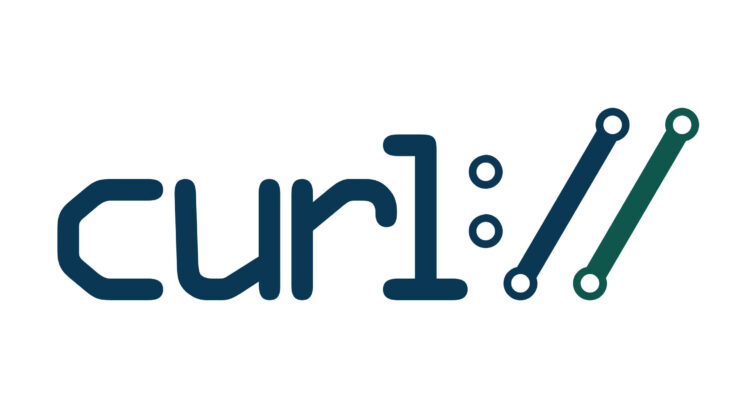
This post is part of a wider series on CURL, a very useful tools utilised extensively either straight from the command line, or through scripting language specific variants.
GET is one of the most commonly used HTTP methods, and is used to request data from a specified URL.
When making a GET request, remember that the query string (as in, the key/value pairs) make up the URI of the request itself:
http://example-endpoint.com/people/input_form.php?firstname=John&surname=Doe
Also, remember:
- GET requests can be cached
- GET requests remain in the browser history
- GET requests can be bookmarked
- GET requests should never be used when dealing with sensitive data
- GET requests have length restrictions
- GET requests is only used to request data (not modify)
With that in mind, let’s see how it’s done and run through a couple of ways to deal with the result too.
Perform a GET Request with CURL on the Command Line
Performing a GET request is simple with CURL, simply have CURL hit the URL you wish with no additional flags or parameters:
user@standard-machine:~$ curl https://httpbin.org/get
{
"args": {},
"headers": {
"Accept": "*/*",
"Connection": "close",
"Host": "httpbin.org",
"User-Agent": "curl/7.58.0"
},
"origin": "89.56.112.103",
"url": "https://httpbin.org/get"
}
user@standard-machine:~$
Here you can see I sent a GET request to httpbin.org, and got a response telling me a bit about myself such as my User-Agent, IP, etc…
Save CURL GET Request Response to File on the Command Line
Perhaps you want to save the contents of the servers response to a file for use, you can easily do this using CURL’s “-o” flag like this:
user@standard-machine:~$ curl -o response.json https://httpbin.org/get % Total % Received % Xferd Average Speed Time Time Time Current Dload Upload Total Spent Left Speed 100 214 100 214 0 0 329 0 --:--:-- --:--:-- --:--:-- 328
I called the file “response.json” because I knew the server was going to deliver a JSON response back to me, if you’re expecting an XML response, or something else, then name your file appropriately.
I can now open the file and see it’s content like so:
user@standard-machine:~$ cat response.json
{
"args": {},
"headers": {
"Accept": "*/*",
"Connection": "close",
"Host": "httpbin.org",
"User-Agent": "curl/7.58.0"
},
"origin": "89.56.112.103",
"url": "https://httpbin.org/get"
}
Retrieve Only Response Code of a GET Request with CURL on the Command Line
If you aren’t interested in the contents of the GET request, though only want to see the response code (to see if the endpoint is up and working for example), you can use the following:
user@standard-machine:~$ curl -s -o /dev/null -w "%{http_code}" https://httpbin.org/get
200
A 200 response indicates the request was successful, whereas a 404 means the endpoint hasn’t been found, or a 500 would suggest there’s an issue at the servers side.
Be sure to read through the other posts on CURL in this series to get to grips with this powerful tool.
hi
what you do with the query string is not the same as your curl example, i see no firstname and surname